Configure Server Printer for Double-Sided Reports Output
Perform the following procedure to configure the printer to print Double-Sided report output.
- Ensure you have logged in to Desigo CC as default SYSTEM user or local/Domain user.
- Ensure you have configured the server printer for printing reports. For more information on server printer, see Configuring Printers > Configure a Printer for System Applications in the Engineering help.
- Navigate to control panel and select View device and printers.
- Select the required printer from Printer list.
- Right click printer and select Printing preferences.
- Printing preferences dialog box opens.
- In Basic settings, select Long Edge Bind printing option from 2-sided drop-down list and click OK.
NOTE: The printer preference setting changes according to the type of printer. Make sure that 2-sided printing option is selected for double-sided output. 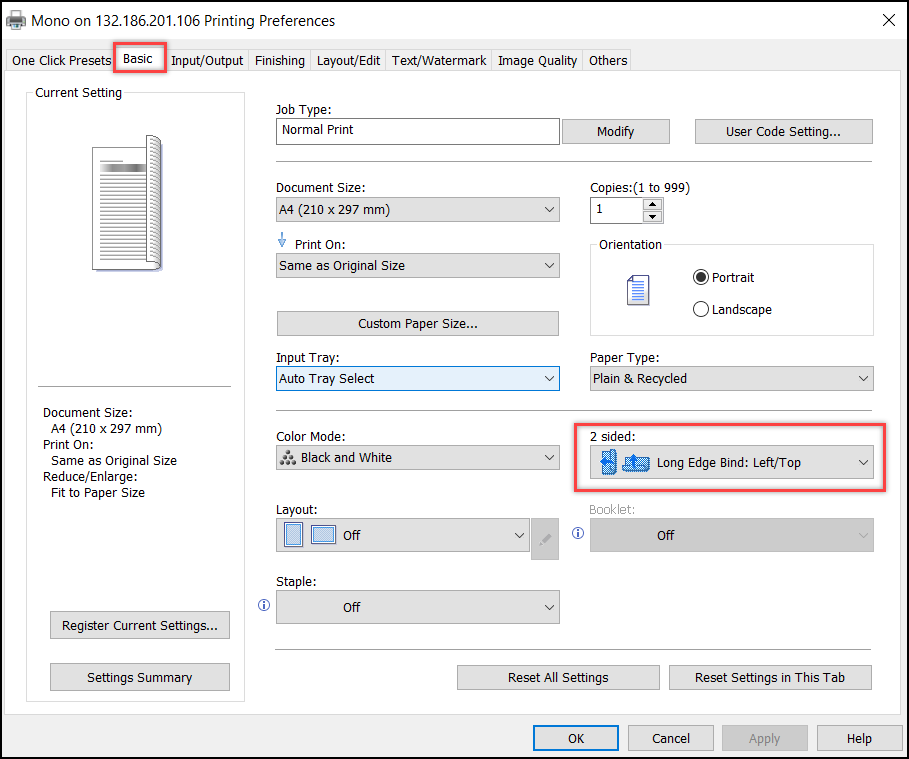
- In Desigo CC, navigate to Application > Reports.
- Perform steps required to print the Reports Output through Printer. For more detailed steps, see Configure Report Output as a Printer in Configuring a Report Output.