Root Certificate Information Expander (.pfx)
When you click Create Certificate > Create Root Certificate (.pfx), the Root Certificate Information expander displays. This allows you to create a .pfx root certificate.
You need a root certificate (.pfx file) to create a host certificate (.pfx file). You can create multiple host certificates using one root certificate (.pfx file).
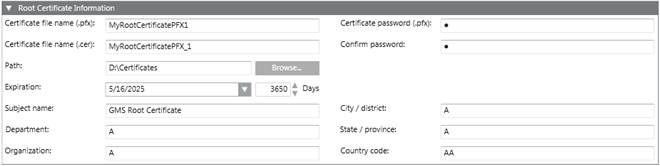
Root Certificate Information Expander | |
| Description |
Certificate file name (.pfx) | Type the file name of the root certificate with .pfx extension. You can use this file to create a host certificate (.pfx). The certificate file name must not contain blanks and special characters (/,\,?,<, >,*,|,"). |
Certificate file name (.cer) | Type the file name of the .cer root certificate. Note that the .pfx file contains both key and certificate; however, the .cer certificate file contains only the certificate. You must then import this .cer certificate file in the Windows store on the client/FEP for establishing a secure communication between server and clients. The certificate file name must not contain blanks or special characters (/,\,?,<, >,*,|,"). |
Certificate password (.pfx) | Type the password required to secure the certificate. This password is required for creating host certificates. |
Confirm password | Re-enter the password. |
Path | Browse for the location to store the certificate on the disk. |
Expiration | Set the validity period. Once a certificate's validity period is over, a new certificate must be requested by the subject of the now-expired certificate. By default, the certificate expires after 3650 days. |
Subject Identifier Information | Provide the subject's identifier information: |