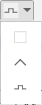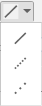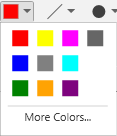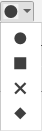Define the Line Properties
- Select the series for editing from the legend for the Trend View.
- Click Properties
 .
. - Click the Series Properties tab.
- Select Visible and enable it.
- Select the appropriate type from the Series line type drop-down list.
- Select the appropriate style from the Series line style drop-down list.
- Select the appropriate color from the Series stroke color drop-down list.
- Select the appropriate line thickness from the Series stroke thickness drop-down list.
- Click Save
 .
.
- The edited properties are saved for the particular Trend View to the Trend database.
Line Properties | |
Line type |
|
Line style |
|
Stroke color |
|
Stroke thickness | 1-6 |
Marker style |
|
Marker thickness | 1-10 |

NOTE:
Do not select a thick line if you want to display the Trend curve with a marker. The marker will disappear behind a thick line.