Export a Web Application from the Source Machine
- You are on the source machine.
- A web application is created using the SMC under a parent website with the host name of the Target machine where you want to export the web application.
- Click Start.
- In the Search programs and files field, type IIS.
- Click Internet Information Services (IIS) Manager to open.
- Select Sites > [web application] that you want to export and click Export Application from the Actions pane.
NOTE: The Export Application menu displays only if you have installed Web Deploy. - The Export Application Package window displays.
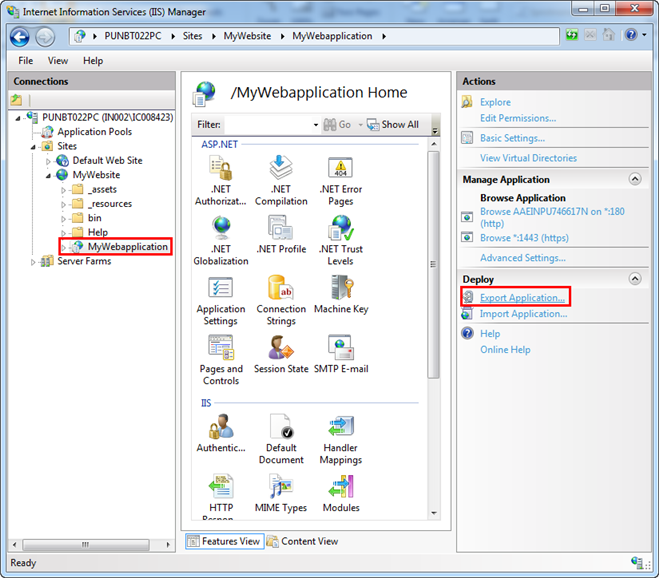
- Click Next and Next again.
- Specify the file name and path to export and click Next.
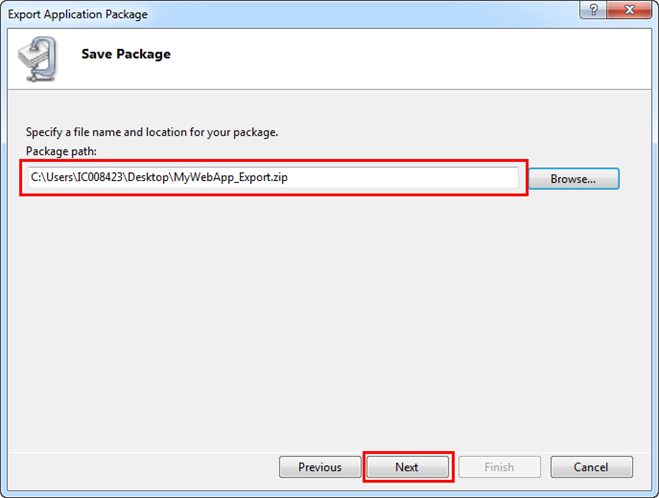
- The Export Progress and Summary window displays. Wait for the export process to complete. This takes approximately one minute.
- The Export Progress and Summary window displays that the web application export was successful.
- Click Finish to exit.

NOTE:
Ensure that you keep backup copies of the IIS exported Web Application that you are about to import.