Creating Tags for Objects
You can create technical tags for each object. Use this information to identify the objects in other applications.
- In System Browser, select the desired view and then the desired system object. For example, Project > Field Networks > [network] > Hardware > [device] > [data point].
- In the Object Configurator tab, open the Main expander.
- In the Tags area, do the following:
a. To create a tag, enter a tag name and a value. For example,Cloud=1.b. If required, create additional tags for that data point.
NOTE: When you are typing a letter, existing tags are listed and can be selected. The values must be entered separately. 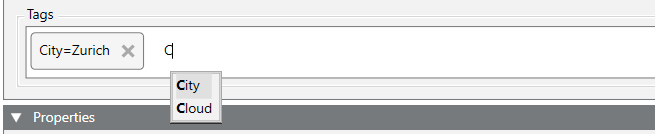
- Click Save
 .
.

The following characters are not allowed within a tag name: ‘blank’, ‘.’, ’:’, ’;’, ’,’, ’[’, ’]’, ’*’, ’?’, ’{’, ’}’, ’@’ and ’$’.