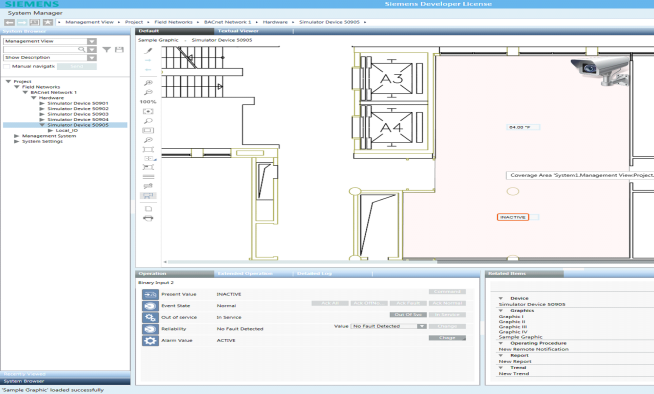Coverage Area Overview
Desigo CC allows you to manually associate objects to one-another. For example, you can associate a fire detector (or any other object type) to a video camera or to a document. Then, whenever the fire detector is selected in System Browser, the related video camera or document displays in the Related Items tab. The Coverage Area feature provides a graphical way to achieve the same result.
Desigo CC graphics can contain cameras or monitoring devices to which objects, such as fire sensors, ceiling sprinklers, temperature sensors, etc. are associated. For example, you have a graphic of an office space that includes a camera that is monitoring the fire sensors in that room. In this example, the fire sensors monitored by the camera, are in the coverage area of the device.
The coverage area contains the monitored objects. When you move your cursor over the coverage area, a tooltip displays the coverage area's object reference with the total number of monitored objects. If you move your cursor over an object in the coverage area, a tooltip displays the object’s name or description. The background color of the coverage area varies depending on the configuration of the project.
When you initially load a graphic, the coverage area of a camera is not visible in the Graphics Viewer. You must toggle the Coverage Area icon from the Graphics Viewer toolbar to view the coverage area of any monitoring devices on the graphic.
The Operation and Extended Operation tabs display the device properties when the coverage area is visible. The Related Items tab lists any coverage areas that are associated with the graphic under the heading that is named after the type of the monitoring object. For example, if the monitoring object is a camera, the heading displays Camera in the Related Items tab.