Viewing Event Details for Specific Events Using Reports
Scenario: You want to create an event details report that displays all events of type Fault or Life Safety on an Analog Output object for a 24-hour period.
- Ensure that a report containing the Event Details table with the following default set of columns — Event Time, Event Category, Event Cause, Event ID, Object Description, and Object Designation is available.
- (Optional) Add any extra columns to the parent table from the Parent tab in the Select Columns dialog box. You can add the extra columns to the child table from the Child tab. To display this dialog box, you must right-click the table and select Select Columns.
- From System Browser, drag the analog output object (For example, Analog Output 1) whose event details are to be monitored to the Event Details table. This object acts as the name filter.
- Right-click the Event Details table, point to Filters and select Condition Filter.
- The Condition Filter dialog box displays.
- Perform the following steps to apply the Condition filter:
a. From the Available Columns list, select Event Category.
b. From the Operators list, select =.
c. From the Values list, select Fault, press CTRL, and then select Life Safety.
d. Click Add. The expression displays in the Filter Expression field.
e. Click OK. - The Condition filter is added to the table.
NOTE: When you are creating a Condition filter, the syntax of the property values depends on the data type of the property. 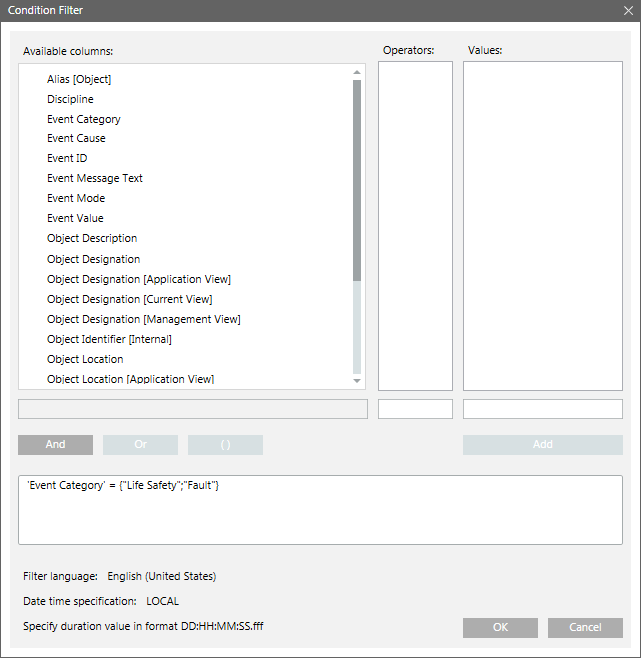
- Specify the time period by adding the Time filter to the report definition. Perform the following steps to add the Time filter.
a. Right-click the Event Details table, point to Filters and select Time Filter. The Time Filter dialog box displays.
b. Select Relative.
c. Select either the Last or Current Period option, depending on the data requirement for the last 24 hour period or current 24 hour period.
For more information regarding setting the time period, see Time Filter. In this case, as we want the data for the current 24-hour period, select Current Period and specify 24 hours.
d. Click OK. 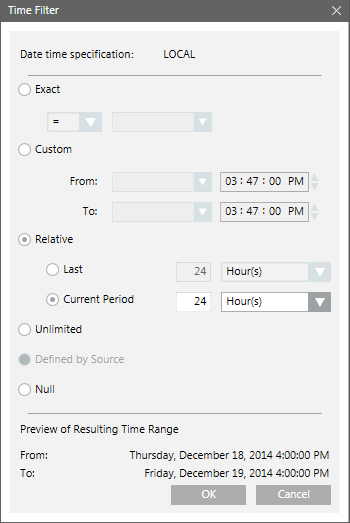
- Run the report to view the data.
- The report displays the details of any Fault or Life Safety events that occurred on the Analog Output 1 object in the current 24-hour period.
- Save the report definition if the data matches your requirements.
NOTE: You can enhance the report configuration later.
For example, by adding/removing columns or by setting additional objects as name filter, or by removing existing objects from the name filter, or by modifying the Condition filter, Time filter criteria.